Managing Users as an Admin User
Creating a new user
Admin users can create new internal users within an organisation. This could be when setting up Conforma initially or when a new staff member joins the team.
- To do this, select Create Internal User from the Configuration drop-down menu.
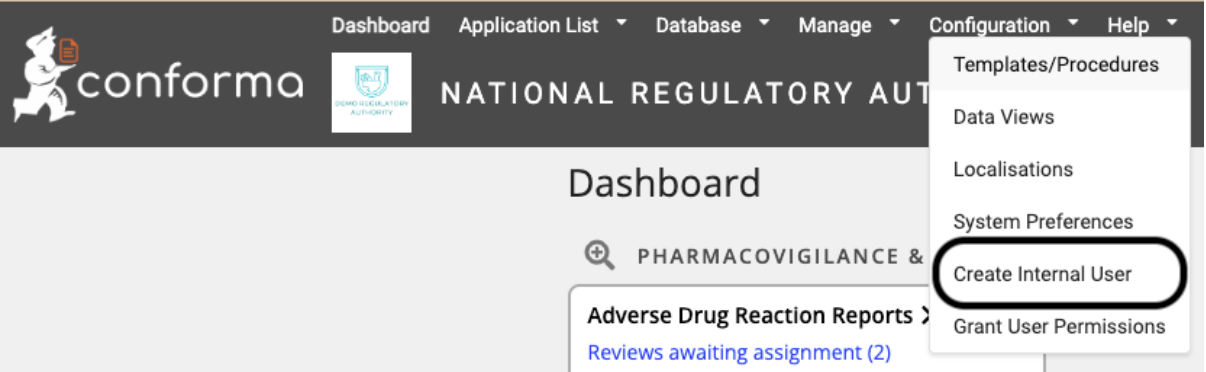
- Enter the new users’ basic user information, then select Next
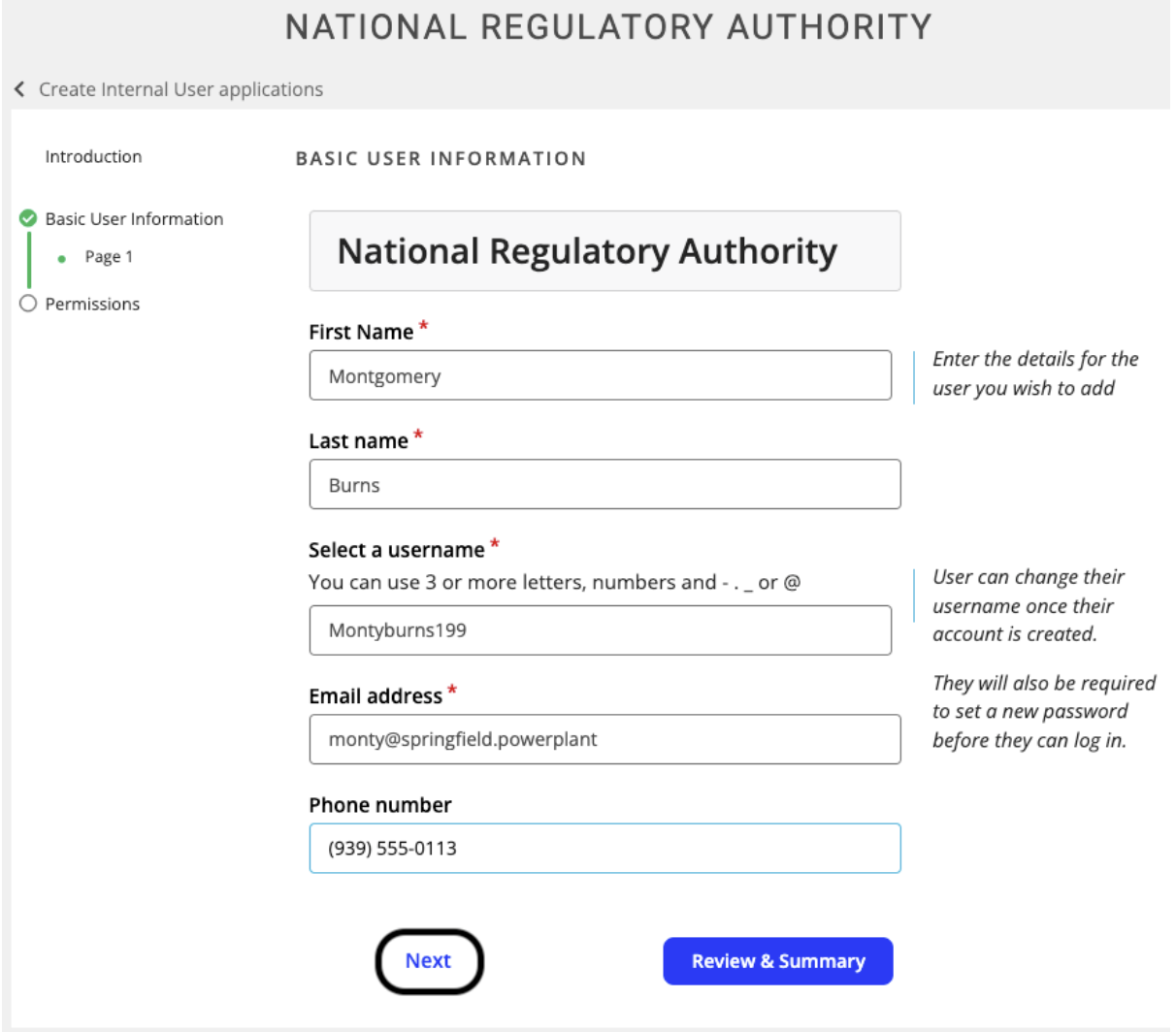
- You will then need to select the relevant permissions you wish to be granted to the new user, then select Review & Summary
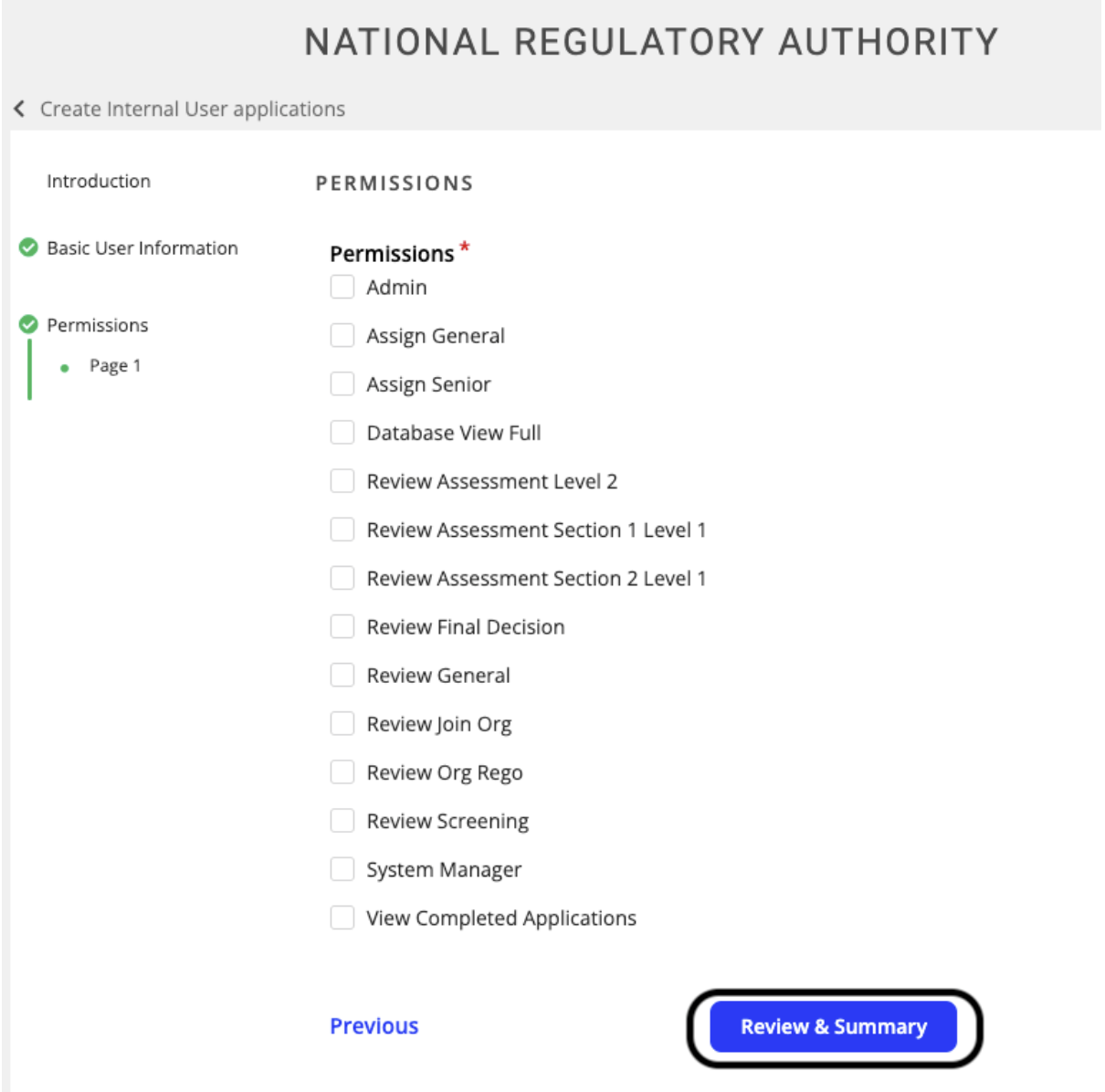
-
Review the details you have entered. Once you are happy with them, select Submit Application
-
The new user will receive an email asking them to verify their email address
-
Once verified, the new user will be able to create a password and begin using Conforma.
Editing user permissions
Admin users can manage the permissions of existing users, including both internal users and external users.
To change a user's existing permissions:
- Select Grant User Permissions from the Configuration dropdown menu
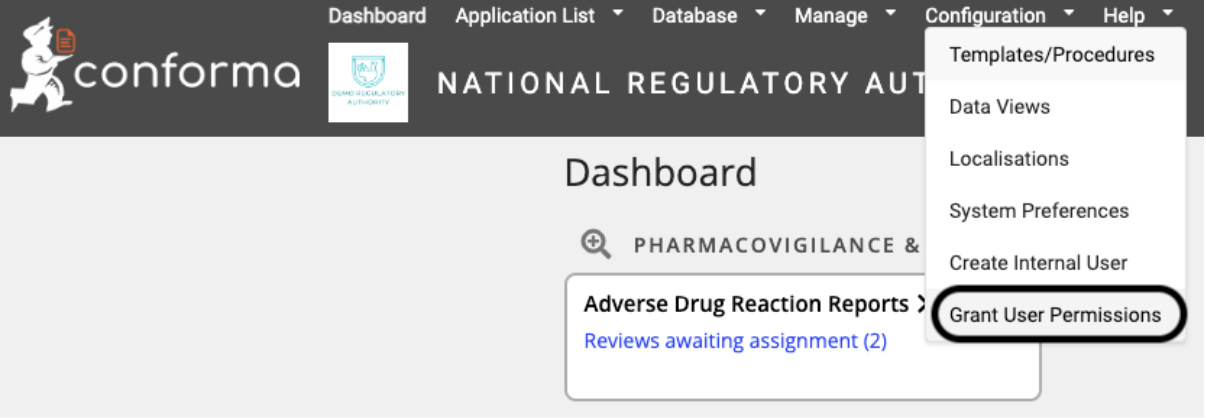
-
Under the Grant Permissions page, select the organisation of the user you wish to manage. This will be the regulatory authority or a registered company
-
Then select the user from the dropdown menu
-
Make the changes to the user's permissions by selecting or deselecting the relevant permissions, then click Review & Summary.
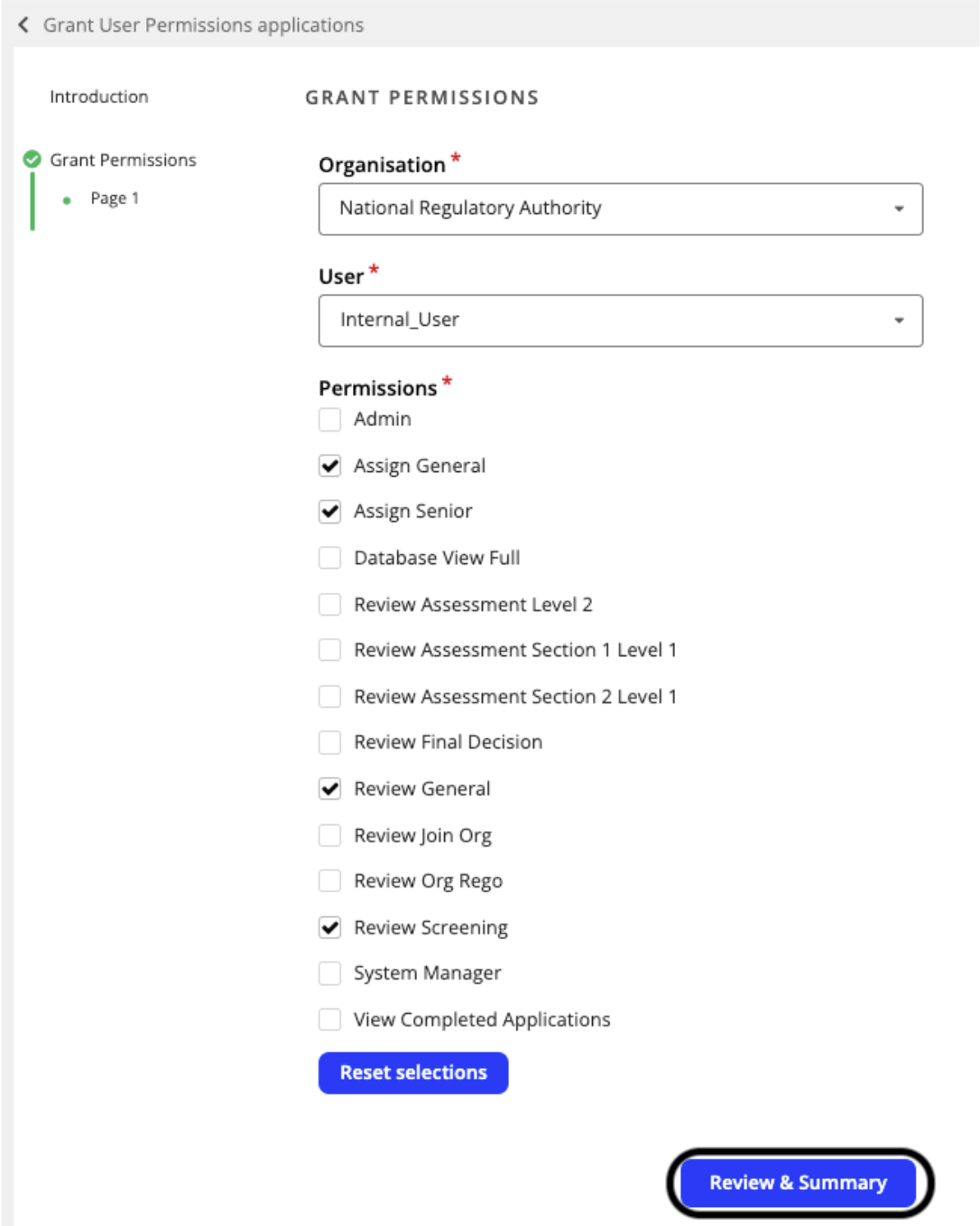
Deleting a user
If a user was to leave their organisation, whether it be an internal user leaving the regulatory authority or an external user leaving their registered company, they cannot be completely deleted from Conforma.
This ensures traceability - Conforma will always maintain a record of who made which action.
Instead of deleting the user, their permissions will all be removed using the editing user permissions process outlined above, meaning they can no longer access any information on the Conforma system.