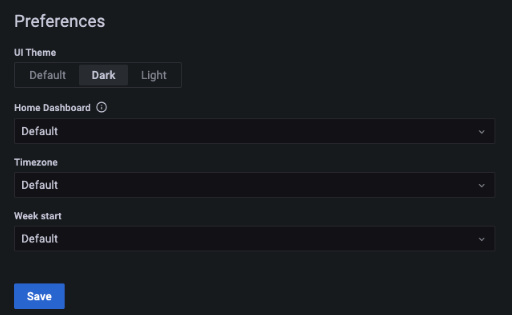Viewing Reports
Custom reporting and visualisations are available for Conforma setups, and the mSupply Foundation team are always happy to help set these up.
-
To access this for your setup, you will need to enter the URL on a web browser.
-
Once logged in, you will arrive on the homepage. You can use the contents menu to navigate the different dashboards. For example, you can select the Provisional Medicines Register, as below.
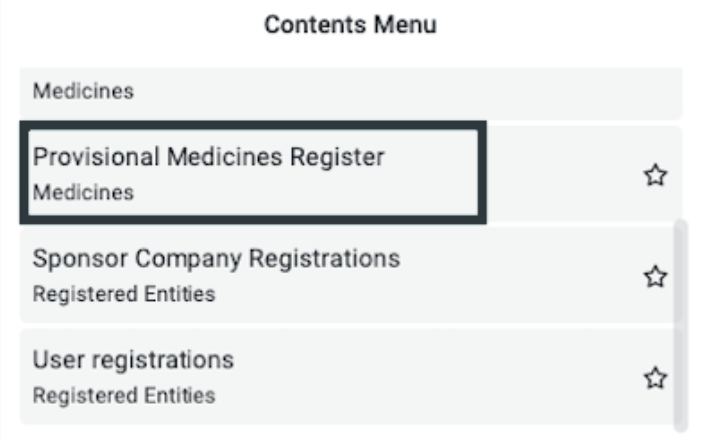
- You can browse the dashboard and each widget, which regularly extracts data from Conforma to allow for customised, up to date reporting and visualisation of workflows.
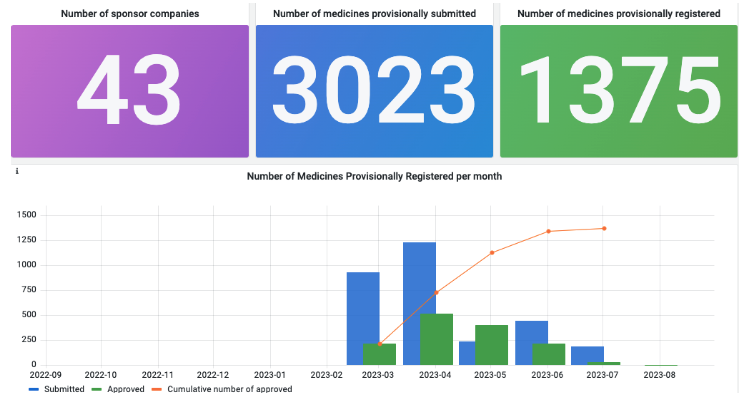
- As well as visualisations, data tables can be set up to provide comprehensive, searchable registries, for example the provisional medicines register below.
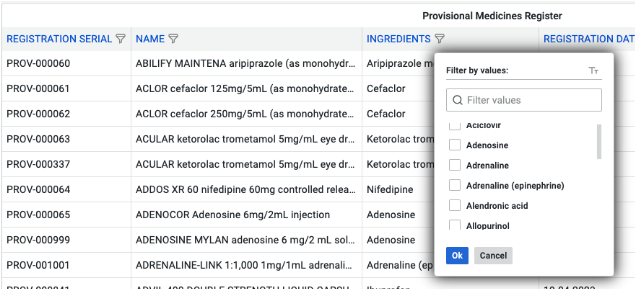
Adjusting preferences
You can adjust your user settings by clicking on the user icon in the bottom left of the screen and selecting Preferences.
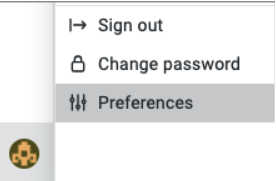
Under Preferences, you can make changes to the reporting timezone and the user interface theme, e.g. switching between dark and light.