Logging in as an Internal User
Accessing Conforma
-
Open your internet browser to access Conforma, which is a web-based application. We recommend ensuring your browser is up to date.
-
Navigate to the system URL (this will be different for every set-up).
On a typical setup, a login page will appear as shown below. An admin user at your agency will need to create an account for you to access Conforma.
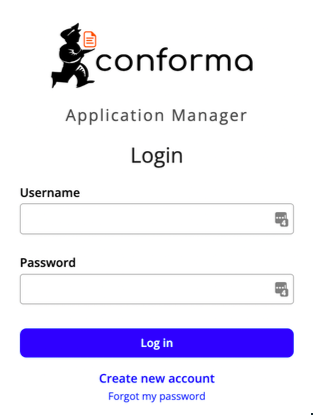
Setting up an account is different for the demo version of Conforma, which is outlined in the Accessing the Demo section.