Changing Settings as an External User
Changing Language
From the home page:
-
In the top right corner of the screen, click the drop-down menu next to your user details.
-
Click Change Language.
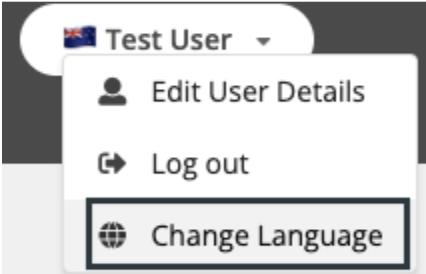
- The language options available to external users will be displayed. You can select your preferred language.
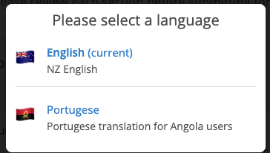
- The language will update automatically. You can always change it back using the same method.
Update User Details
From the home page:
-
In the top right corner of the screen, click the drop down menu next to your user details.
-
Click Edit User Details.
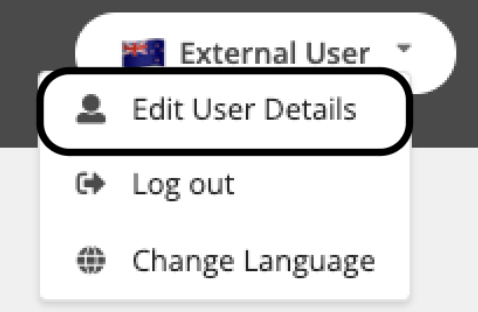
-
You can make the changes you need to, such as updating your contact details or your password. Once you have completed your changes in the form, select the Review & Summary button.
-
You will then be provided a summary of your completed application for final review. Once you are ready to submit, click Submit Application.
-
You will then need to log out and log back into the system for the changes to take effect.
Forgotten Password
- If you have a user account, but you have forgotten your password, you can update it by selecting Forgot my password on the login page.
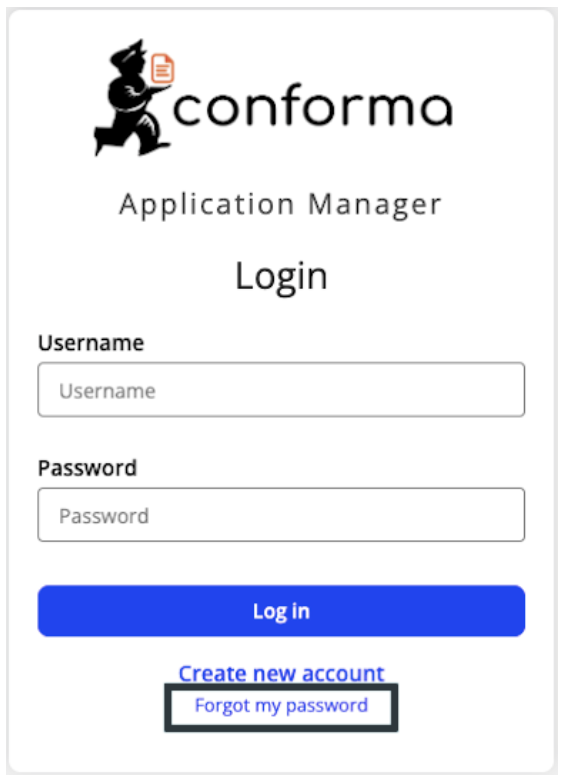
- Enter your username in the text box, then click Review & Summary.
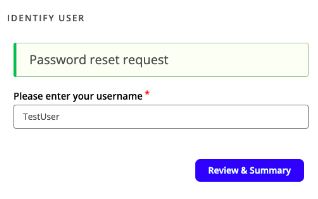
-
You will be asked to review the form. Once you have confirmed your username, click Submit application
-
You will then receive an email from Conforma. Follow the link to reset your password.
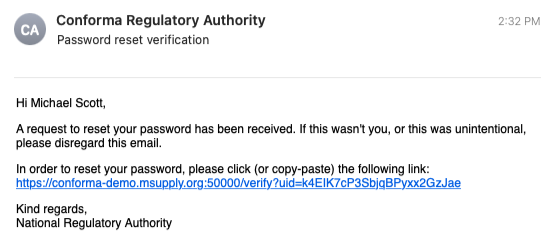
- Back at the Conforma portal, select Click here, where you will be taken to update your password.
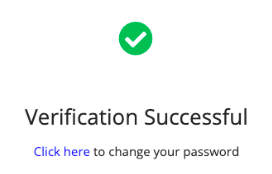
-
Enter your new password then click Review & Summary.
-
Once you have confirmed your changes, click Submit application. You will then be taken back to the login page.