System Management
Template File Management
Documents can be uploaded into Conforma to be used in any template/workflow. This can include documents such as Carbone templates, which are used to generate a .pdf with information from a completed form.
In order to manage the template files:
- Select Template File Management from the Manage dropdown menu
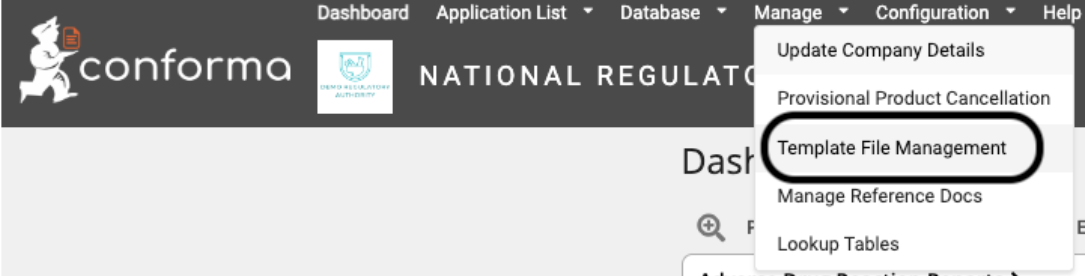
-
This opens the File Management Form. In this window, select the template that you would like to use your file in, or leave this blank if it is not associated with a template
-
You will then be prompted to select whether to add a new file or update an existing file
-
You can then choose to enter the subfolder to upload your file into
-
Select Click to Upload to choose your file to upload. You can add a description of the file
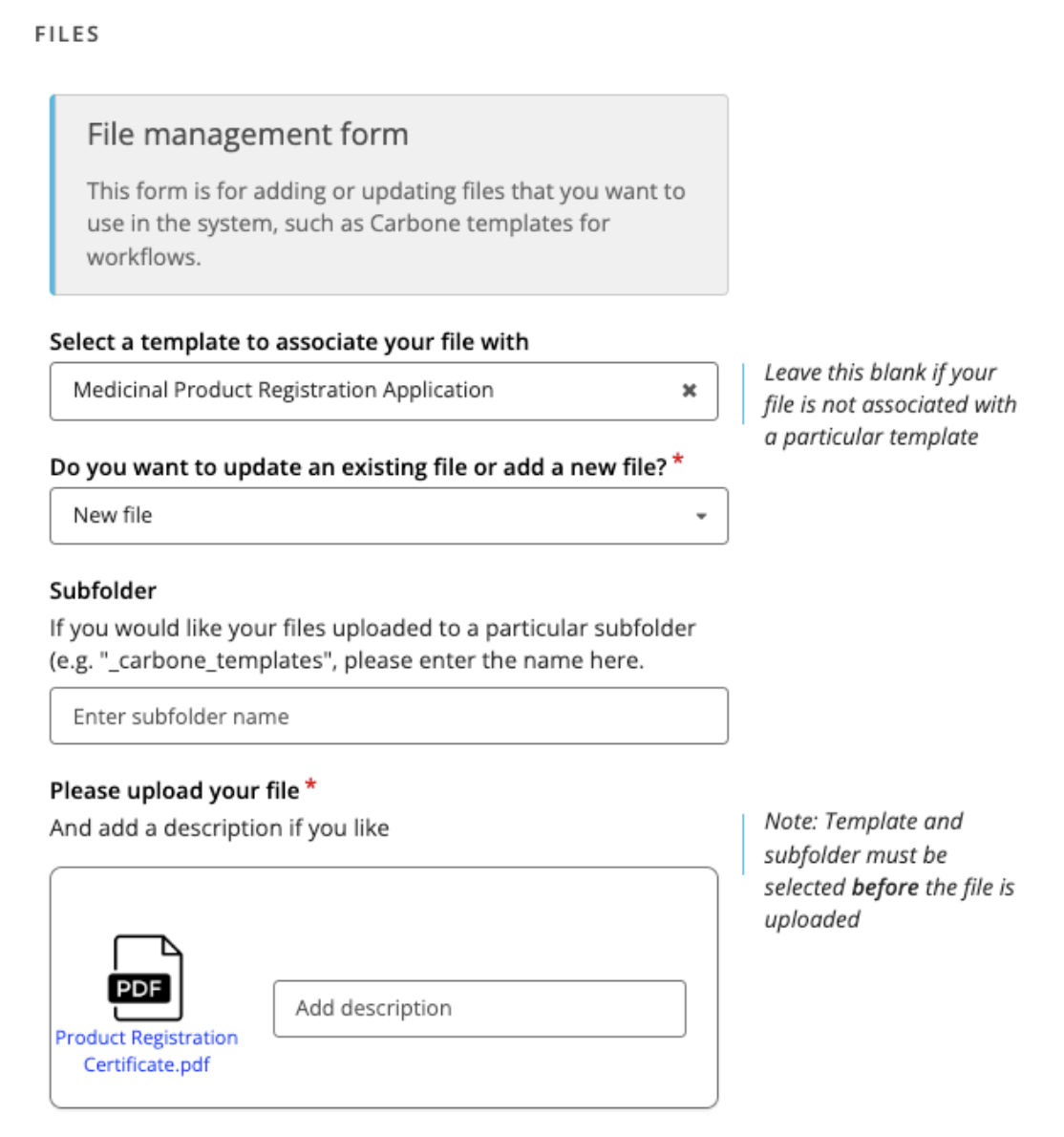
- Select Review and Submit to confirm.
Uploading reference docs
Reference docs can be uploaded into Conforma to assist users with processes or regulations associated with workflows. For example, a regulatory authority may link to guidance documents associated with registering a medicine in its jurisdiction.
- Begin by selecting Manage Reference Docs under the Manage dropdown menu.
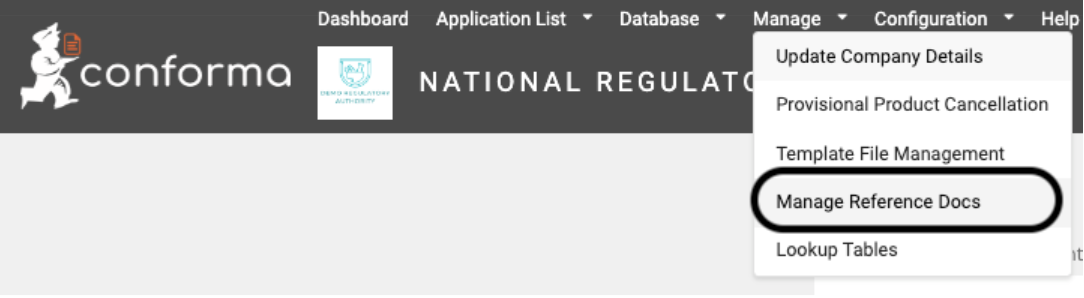
-
On the Update Files page, you can select Click to Upload to select the reference document you wish to include in the system
-
You can add a description of the document, which is what will appear in the menu. Select Next
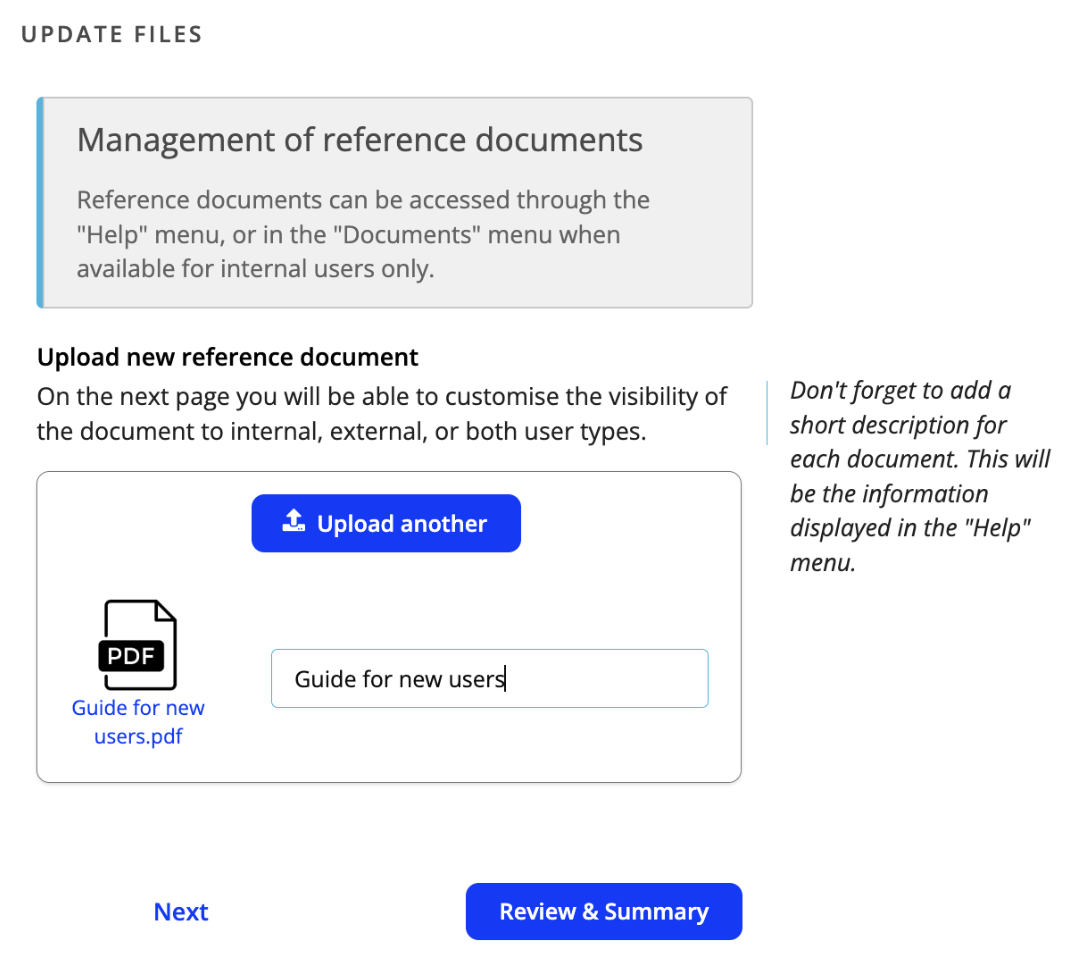
- You can choose whether the reference document will be visible to internal or external users (or both). Reference documents will be available from the Help dropdown menu for external users, or the Reference dropdown menu when only visible to internal users
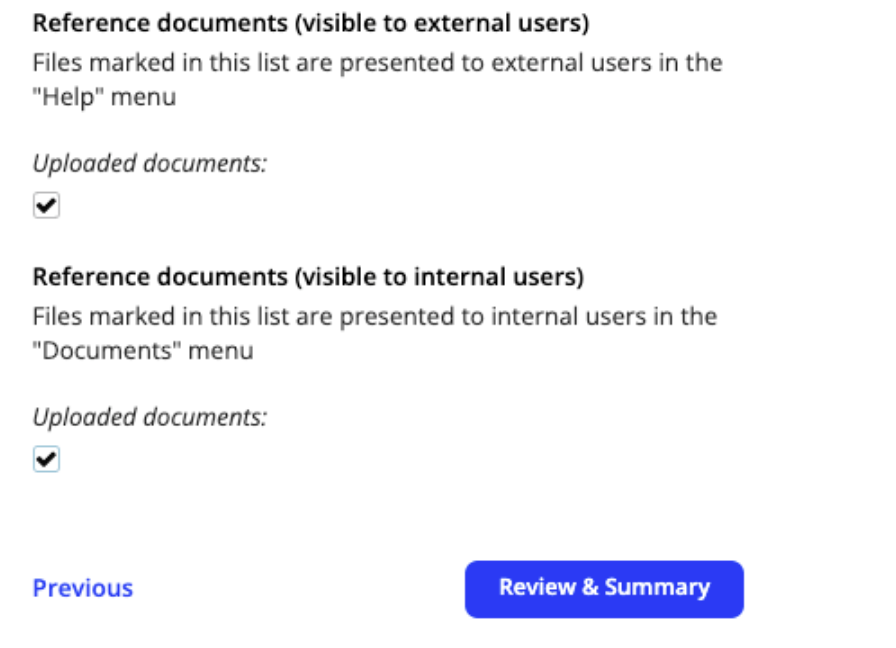
-
Once happy with your upload and selection, click Review & Summary
-
Review your uploads and then select Submit Application to proceed or Back to form to make any changes.
-
Your reference documents will now be visible to users:
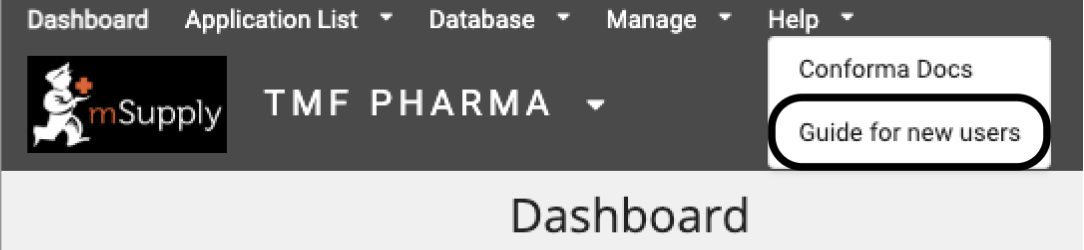
Removing reference docs
- To remove an existing reference doc, or to change who can see it, begin by selecting Manage Reference Docs under the Manage dropdown menu
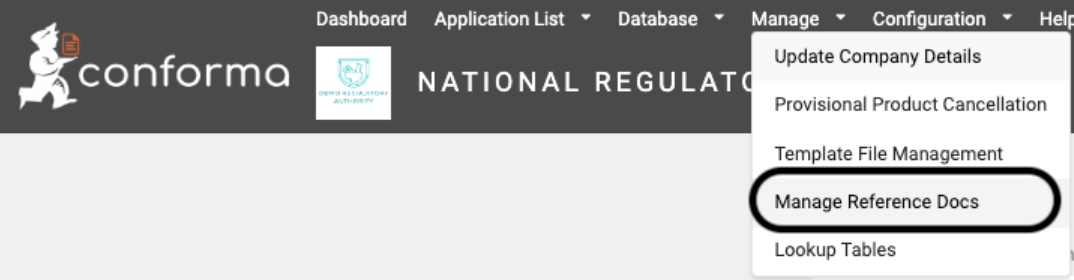
-
On the Update Files page, you can skip past the upload process by selecting Review & Summary
-
On the review page, you can see documents that have previously been uploaded and are visible to external and/or internal users

-
Select the blue edit icon to make changes.
-
Documents visible to external users and internal users will be displayed. You can then check or uncheck which documents you would like available to each type of user
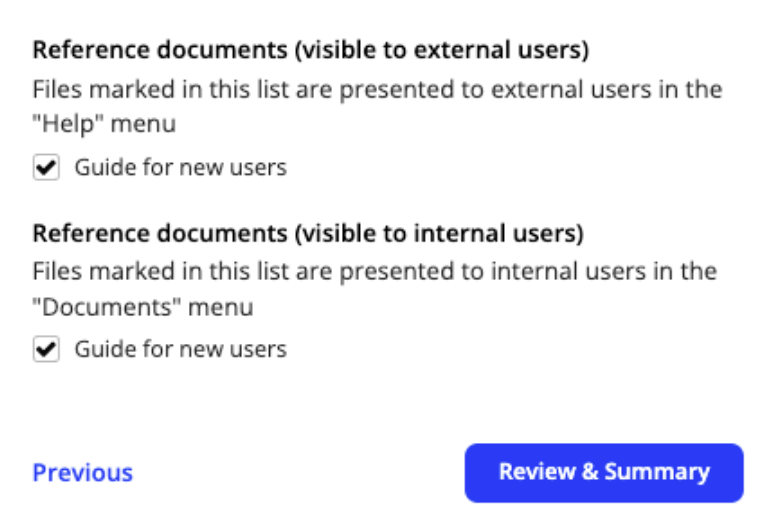
-
Once happy with your changes, select Review & Summary
-
Confirm you are happy with the amendments and select Submit Application. Your changes will be reflected for internal and external users.